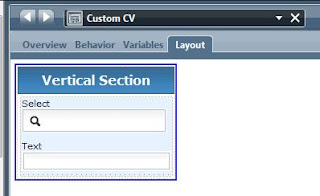Termination of a infinite loop inside a java snippet inside a bpd is possible in 8.5.5 and later versions
Modify 100Custom.xml file of your process center process server installation.
Location:
Network Deployment Cluster -
--> Profile_Root/config/cells/cell_name/clusters/cluster_name/server_type/config/100Custom.xml.
Network Deployment Single Cluster -
--> Profile_Root\config\cells\PCCell1\nodes\Node1\servers\server1\process-center\config/100Custom.xml
Update the 100Custom.xml with below xml
<?xml version="1.0" encoding="UTF-8" ?>
<properties>
<common>
<javascript-engine>
<loop-detection-duration marge="replace">90</loop-detection-duration/>
<enable-javascript-execution marge="replace">true</enable-javascript-execution/>
</javascript-engine>
</common>
</properties>
Restart the server.
verify the configuration
Location:
PROFILE_ROOT\config\cells\PCCell1\nodes\Node1\servers\server1\process-center\TeamWorksConfiguration.running.xml
make sure that settings have made.
This will terminate if any infinite loop found in javascript
I Fixes are avialble for other versions as well
Modify 100Custom.xml file of your process center process server installation.
Location:
Network Deployment Cluster -
--> Profile_Root/config/cells/cell_name/clusters/cluster_name/server_type/config/100Custom.xml.
Network Deployment Single Cluster -
--> Profile_Root\config\cells\PCCell1\nodes\Node1\servers\server1\process-center\config/100Custom.xml
Update the 100Custom.xml with below xml
<?xml version="1.0" encoding="UTF-8" ?>
<properties>
<common>
<javascript-engine>
<loop-detection-duration marge="replace">90</loop-detection-duration/>
<enable-javascript-execution marge="replace">true</enable-javascript-execution/>
</javascript-engine>
</common>
</properties>
Restart the server.
verify the configuration
Location:
PROFILE_ROOT\config\cells\PCCell1\nodes\Node1\servers\server1\process-center\TeamWorksConfiguration.running.xml
make sure that settings have made.
This will terminate if any infinite loop found in javascript
I Fixes are avialble for other versions as well